I installed Windows 8 RTM on my home
desktop a few weeks back and so far haven’t really had any problems.
However, one odd thing that I noticed was that whenever I would view a
directory that contained pictures or videos, I would just see the
default icon for that file type rather than a thumbnail preview of the
files.
So if I navigated to my Pictures library in Windows 8, I would get the photo icon for each image:
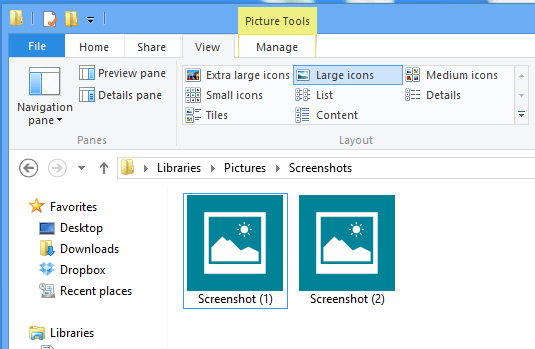
And if I viewed a directory full of videos in Windows 8, I would get the same thing, just with the default video icon:
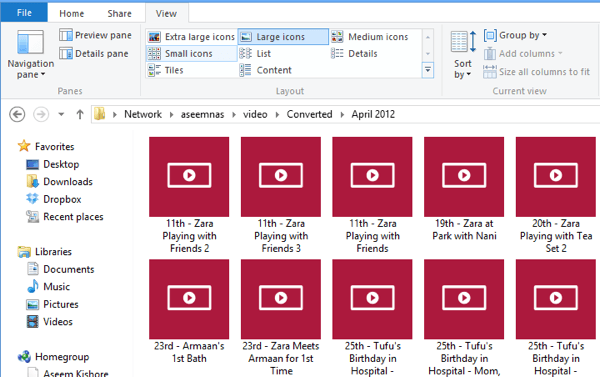
This was getting really annoying and I realized it was doing this since the time I installed Windows 8 on the PC. I’m not sure why it’s defaulted to this view instead of thumbnail previews like it is in Windows 7, but if you want the thumbnails back in Windows Explorer, here’s how to do it.
First, open Windows Explorer and then click on Options and Change folder and search options.
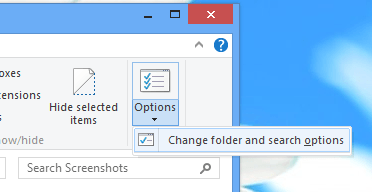
Next, click on the View tab and uncheck the box that says Always show icons, never thumbnails.
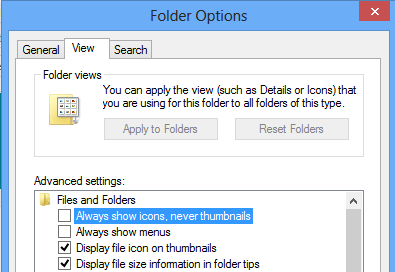
Once you get rid of that checked option, you should now get thumbnails for all your pictures, videos and even documents.
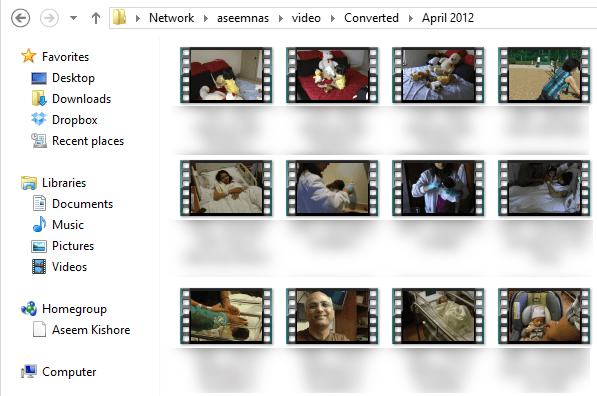
There is one other place that you can adjust the setting for showing icons or thumbnails in Windows Explorer. First right-click on Computer on the desktop and choose Properties. Then click on Advanced System Settings on the left side.
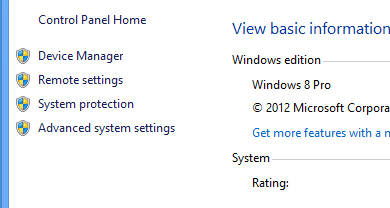
This will open up the System Properties dialog. Here you need to click on the Advanced tab and then click on Settings.
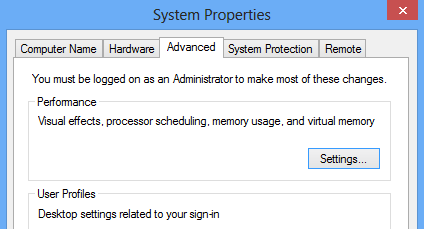
Finally, make sure Show thumbnails instead of icons is checked.
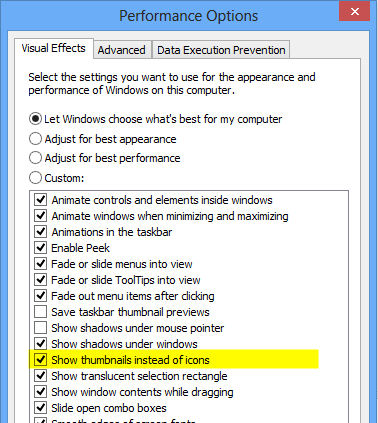
With these two settings, you should now be seeing thumbnail previews for pictures, videos, documents, and other file types in Explorer on Windows 8. If you’re still seeing just icons, post a comment here and I’ll try to help. Enjoy!
And if I viewed a directory full of videos in Windows 8, I would get the same thing, just with the default video icon:
This was getting really annoying and I realized it was doing this since the time I installed Windows 8 on the PC. I’m not sure why it’s defaulted to this view instead of thumbnail previews like it is in Windows 7, but if you want the thumbnails back in Windows Explorer, here’s how to do it.
First, open Windows Explorer and then click on Options and Change folder and search options.
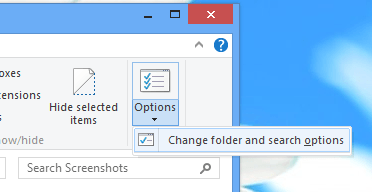
Next, click on the View tab and uncheck the box that says Always show icons, never thumbnails.
Once you get rid of that checked option, you should now get thumbnails for all your pictures, videos and even documents.
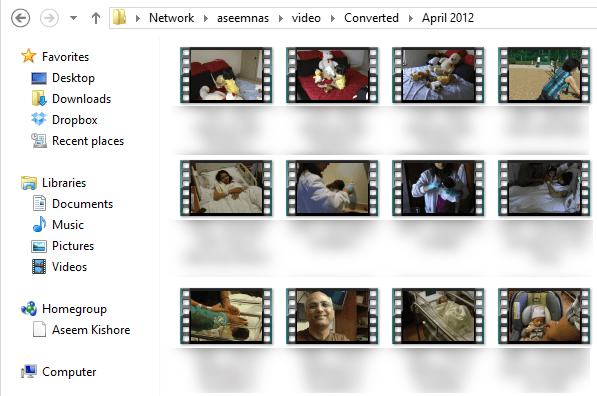
There is one other place that you can adjust the setting for showing icons or thumbnails in Windows Explorer. First right-click on Computer on the desktop and choose Properties. Then click on Advanced System Settings on the left side.
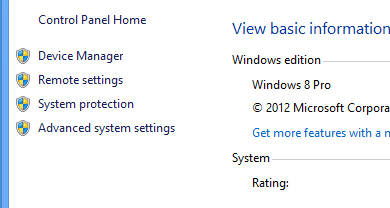
This will open up the System Properties dialog. Here you need to click on the Advanced tab and then click on Settings.
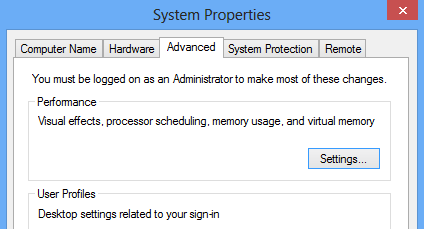
Finally, make sure Show thumbnails instead of icons is checked.
With these two settings, you should now be seeing thumbnail previews for pictures, videos, documents, and other file types in Explorer on Windows 8. If you’re still seeing just icons, post a comment here and I’ll try to help. Enjoy!