Fix “Your Purchase Couldn’t Be Completed” Error Message, When You Try to Download Apps from Windows 8 Store
Your purchase couldn't be completedHe was using a working Microsoft Live account ID to sign into Windows Store and the account was active and in good condition since long time. I suggested him to sign in using a different Microsoft account in Windows Store but it didn't help him. Finally he was able to fix the problem himself and was kind enough to share the solution with me.
Something happened and your purchase can't be completed.
So if you are also facing this problem in Windows 8 Store and want to fix the problem, this article will definitely help you.
Whenever you try to purchase or download any app from Windows 8 Store, you get "Your purchase couldn't be completed" error message. No extra help or links are given to fix the problem. You just get an error message with 2 buttons "Try again" and "Cancel" as shown in following screenshot:Problem Symptom:

The reason behind this problem is a built-in service which is called "Windows Update". If this service is not running in background and if the service is set to disabled in Windows 8, you'll always get this strange error message while downloading any app from Windows 8 Store.Reason:
Solution is very simple. You just need to re-enable "Windows Update" service and your problem will be fixed. Simply follow these simple steps to fix the problem:Solution:
1. Press Win+R keys together to launch RUN dialog box. Type services.msc in the textbox and press Enter. It'll open Services Manager.
2. Scroll down to bottom and you'll see a service "Windows Update" in the list. Double-click on it and set its Startup type to Automatic.
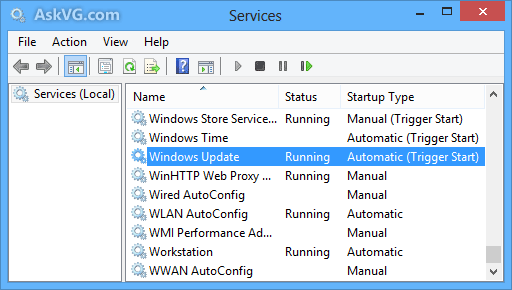
3. That's it. Close services manager window and now you'll not face any problem while downloading any app from Windows 8 Store.
I don't see any reason behind disabling "Windows Update" service in Windows 8 as its an important service which helps in protecting your Windows by installing latest security and other updates released by Microsoft. If someone is using a pirated Windows 8 OS, there are chances that the user disabled the service to prevent Windows from installing updates which automatically detects pirated Windows in computers. It might also possible that some users disable the service accidentally which is rare though...
Tidak ada komentar:
Posting Komentar